Google Sheets has proven to be highly valuable in a variety of marketing situations. Advanta uses Google sheets to track new business contacts, to project manage our life sciences tradeshow logistics processes, and even to plan our social media content calendar each year.
Older spreadsheet programs are making way for modern, online, collaborative apps like Google Sheets. This free, web-based tool is part of the Google Drive office suite, is really convenient, and very user-friendly. Since the Google Drive platform is cloud-based, users can store, edit, and synchronize files simultaneously, allowing them to share the work in real-time.
Google Sheets can be used to enter, format and analyze your data like most spreadsheet programs, but with added benefits. You can easily create spreadsheets on your home screen using preset templates or design your own to really give it that customized feel. The edits to the content are also trackable, providing an inherent version control and document history which can be restored to any point in the event that something goes awry. Another great feature of the Google Platform is that there are corresponding apps to enable you with access to your information from your phone and/or tablet, making it even more convenient for those last-minute questions when you don’t have your notebook handy.
Getting Started with Google Sheets
You probably have the two things needed to set up Google Sheets: a Gmail account and the latest version of Google Chrome.
Next:
- Open the Google webpage
- Click the Google Apps icon (which is a small box of nine dots on the upper right side)
- Click the Drive icon
- Click the word “Drive” at the top; the submenu lists the apps, including Google Sheets.
From there, you can design your own sheet, use one of the templates, or open one you’ve previously created. All of your sheets can be seen on your homepage as thumbnails for ease-of-use and the app also has many common formulas and functions stored in it, which saves time and thinking. And get this: everything is automatically saved, so you don’t have to worry about manually saving your work!
What We Really Like About Google Sheets
Google Sheets allows colleagues to easily collaborate on spreadsheets. A co-worker can design a spreadsheet, and then give permission for their colleagues to view, edit, and comment. This opens the opportunity to then chat directly with your colleagues in the spreadsheet (using the comment feature) or via Google Chat, which allows you to communicate in real-time also. As previously mentioned, the revision history feature shows all of the changes made, and by whom; previous versions can also be restored. We can’t help but to LOVE this feature!
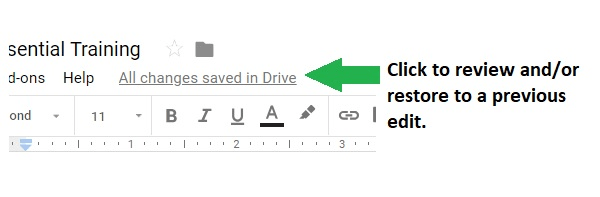
There is also an “explore” button on the bottom right of the sheet. You can enter a question about your data and Google will search for an answer! Or if you are having difficulties working out a formula, it can create one for you. Again, this is the type of real-time, interactive functionality that makes working with spreadsheets easier – and even enjoyable – for your company and its team members.
Marketing Pro Tips for Google Sheets
Google sheets can be a helpful, cost-effective tool for marketing and business development professionals, ranging in use of organizing tradeshow logistics, keeping track of important dates with linkable information, and housing new business contacts/leads. Keeping track of this information on a cloud-based platform allows you to easily view and keep track of last edits, who on your team made updates last, and best of all: it’s free!
Bonus! Google Sheets Cheats
Once you are more familiar with Google Sheets, this cheats list will make you even more efficient:
- Line Break within Cell: Control + Enter (PC); Command + Enter (Mac)
- Insert Row or Column: Right-click (PC) / Command +Click (Mac) on grey area to left of column, then click ‘Add rows’, then click ‘Enter’
- Find & Replace: Command F, then type word you need to find
- Copy: Control + C (PC); Command + C (Mac)
- Paste: Control + V (PC); Command + V (Mac)
- Cut: Control + X (PC); Command + X (Mac)
- Use the help tab and enter “keyboard shortcuts” to see a list of all shortcuts.
Leave a comment below to share how you use Google Sheets or email us at info@advantadna.com to ask a question about how you can more effectively use Google Sheets in your life sciences marketing and advertising efforts.

